Introduction
Encountering the dreaded ‘Operating System Not Found’ error can halt any computing task, presenting a frustrating barrier between you and your data. This disruptive message means your computer can’t locate its operating system, rendering vital data and programs inaccessible. Whether it’s due to a simple slip or complex malfunction, addressing the error quickly is vital to resume normal operations. This guide lays out both basic and advanced fixes while also digging into causes and preventative strategies. By understanding and following this comprehensive roadmap, you can effectively solve the issue and prevent its recurrence.
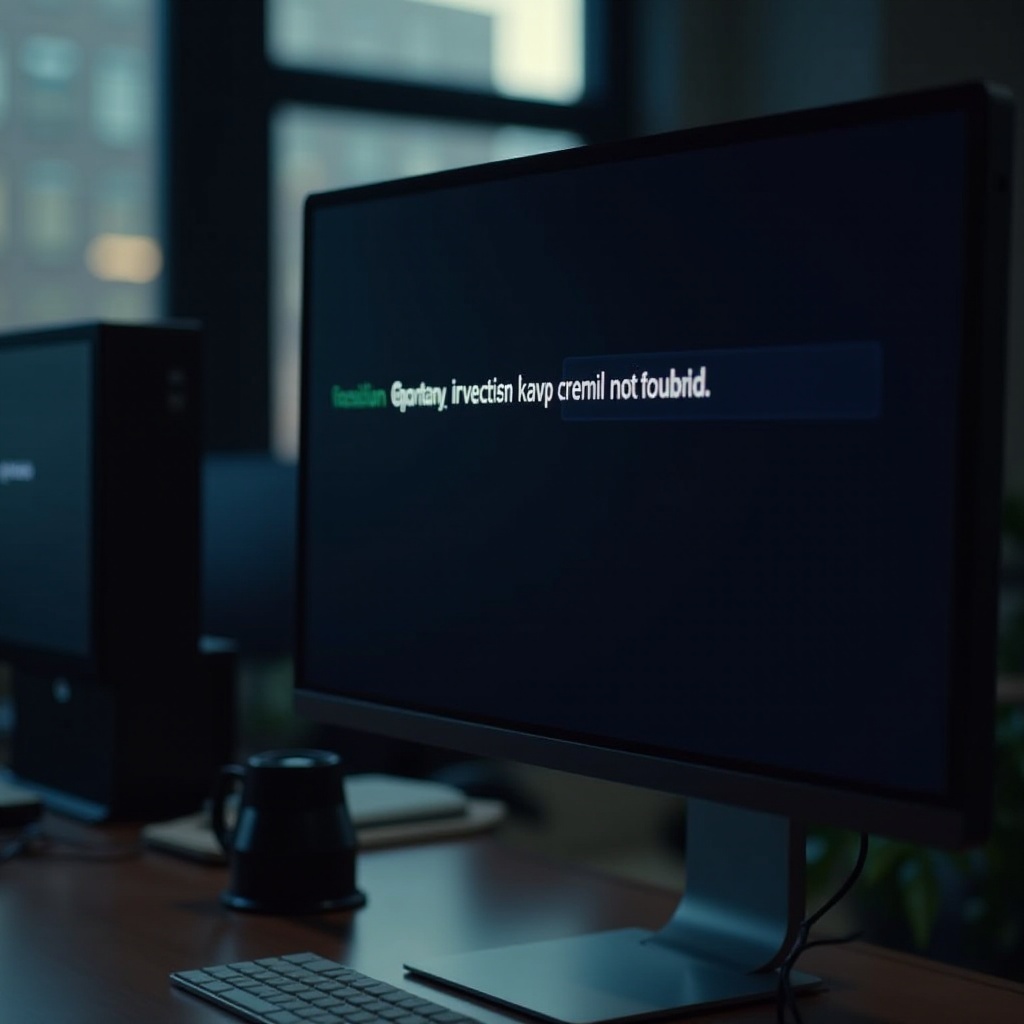
Understanding ‘Operating System Not Found
Before diving into potential fixes, it’s essential to grasp what the ‘Operating System Not Found’ error entails. This error signals that your computer struggles to find its operating system software on the hard drive during startup. Much like a conductor leading an orchestra, the operating system is crucial for guiding the computer’s functions. Without it, your device is rendered inoperative, unable to perform even the simplest tasks. Recognizing the urgency in resolving this error underscores the importance of quick action to maintain access to your device and data.
Common Causes of the Error
Multiple factors could lead to the ‘Operating System Not Found’ issue. Identifying these causes is the first step toward applying the correct fix.
Incorrect Boot Order
Often, an incorrect boot order in BIOS or UEFI settings is to blame. The system may be configured to boot from an empty drive rather than the one with the OS.
Damaged Hard Drive
A damaged hard drive can also trigger this problem. Physical harm or internal failures may inhibit the hard drive from interacting correctly with the computer.
Corrupted System Files
Sometimes, essential system files for booting become corrupted or missing due to failed updates, malware, or accidental deletion, resulting in the computer failing to locate the operating system.
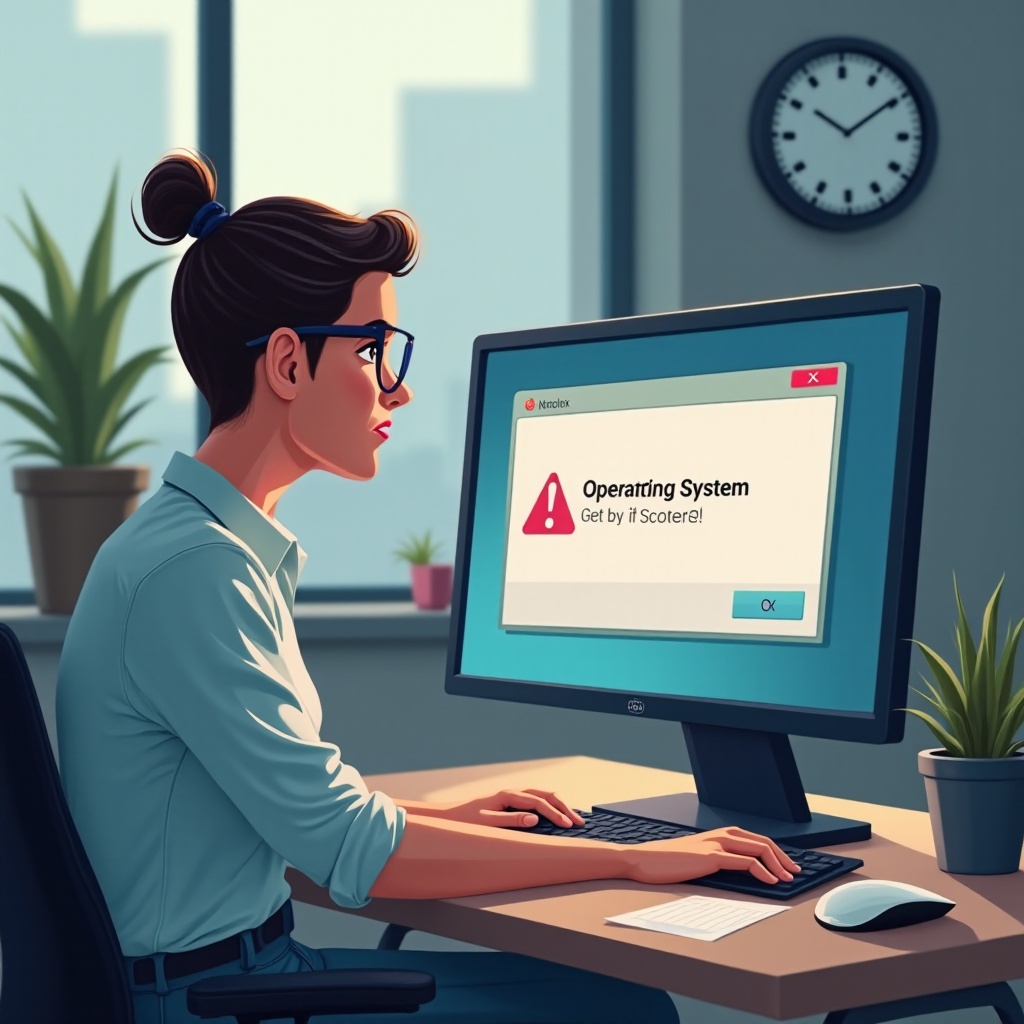
Initial Troubleshooting Steps
Before delving into complex methods, basic troubleshooting can often save both time and effort.
Checking BIOS/UEFI Settings
- Restart the computer and access BIOS/UEFI.
- Ensure the correct hard drive is top priority in the boot order.
Inspecting Physical Connections
- Power down the computer and unplug it.
- Inspect the hard drive’s connections within the case, re-securing any loose cables.
Advanced Troubleshooting Methods
If basic solutions don’t suffice, consider these advanced troubleshooting methods:
Using Recovery Tools
- Start with a bootable recovery disk or USB.
- Engage recovery tools for automatic repairs or system restoration.
Repairing MBR and GPT Partitions
- Use the command prompt through recovery tools.
- Execute commands like
bootrec /fixmbr,bootrec /fixboot, orbootrec /rebuildbcdto repair the Master Boot Record (MBR).
Running System Diagnostics
- Many computers allow you to run diagnostics directly from BIOS/UEFI.
- Perform comprehensive scans to detect and resolve hardware-related problems.
Resolving the Error on Windows PCs
Addressing the issue on Windows systems specifically involves:
- Utilizing Windows installation media to access system repair options.
- Opting for ‘Startup Repair’ to automatically fix startup issues.
- If startup repair is unsuccessful, resort to System Restore to revert the system to a previous stable condition.
Resolving the Error on Mac Systems
For Mac systems encountering this error, follow these steps:
- Use Command + R during startup to enter macOS Recovery.
- Within the tools, use Disk Utility to repair the disk.
- Persisting problems may necessitate reinstalling macOS via Internet Recovery.
Preventive Measures for Future
Being proactive is crucial in preventing the disruptive error from recurring.
Regular System Backups
- Safeguard your data through frequent backups using external hard drives or cloud services to avoid data loss from unexpected system failures.
Keeping System Software Updated
- Regular updates to both system software and drivers are vital to protect against potential vulnerabilities and corruption.
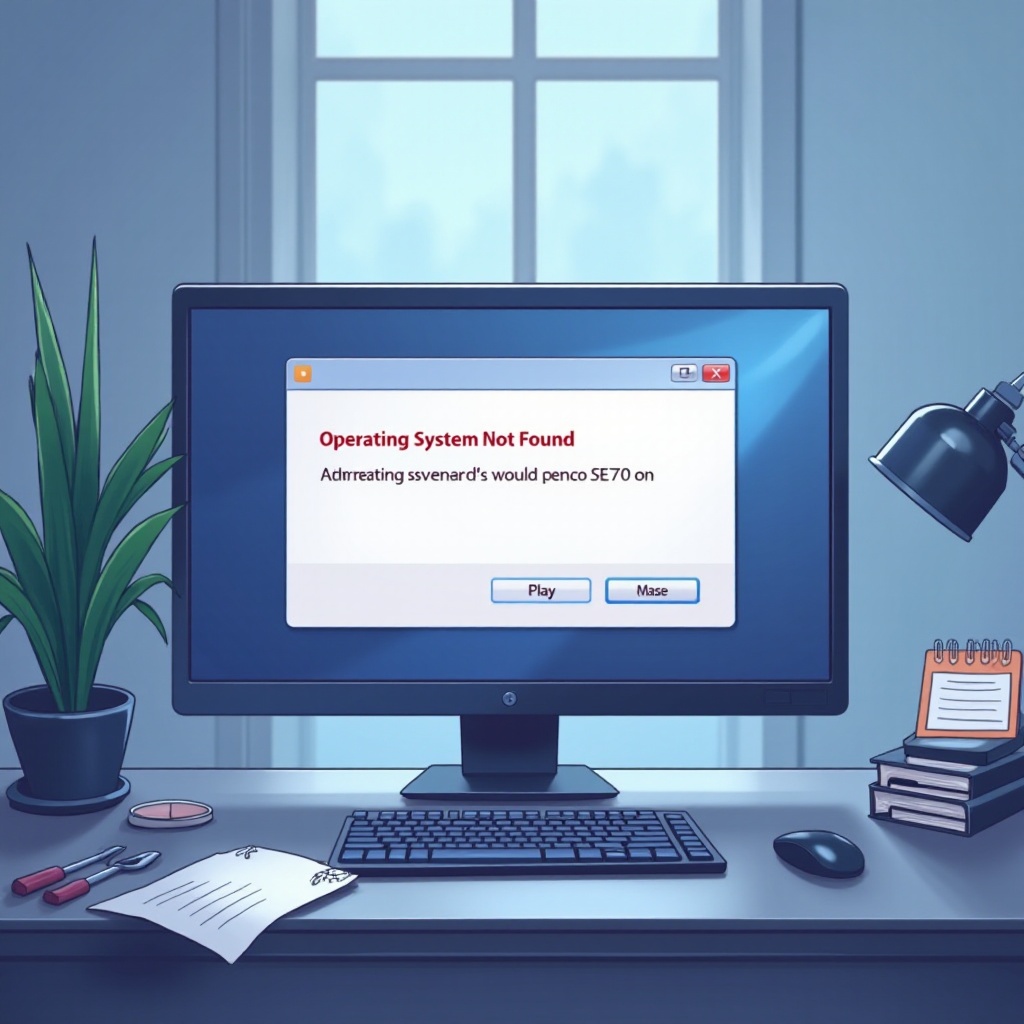
Conclusion
Though the ‘Operating System Not Found’ error can be intimidating, resolving it is entirely feasible with an informed approach. Starting from adjusting boot settings to executing diagnostics and employing proactive strategies, this guide outlines a clear path toward maintaining a smooth operation. Stay diligent with your system maintenance, and avert potential disruptions before they arise.
Frequently Asked Questions
What should I do if the error persists after trying all methods?
If the solutions in this guide are insufficient, consult a professional technician to explore deeper hardware issues.
Can this issue lead to data loss?
Yes, data loss is possible, particularly if the hard drive is compromised. Regular data backups are essential to mitigate this risk.
How can I prevent ‘Operating System Not Found’ from occurring again?
Preventative measures include regular system maintenance, backups, and ensuring that all software is consistently updated.


