Introduction
Encountering an issue where your iPhone 15 screen does not turn off can be exasperating. This problem can drain your battery and impede your phone’s overall performance, whether due to an incorrect setting or a software anomaly. This article will guide you through understanding the typical causes of this issue on the iPhone 15 and equip you with practical solutions. Let’s strive for a smooth smartphone experience by diagnosing and addressing these underlying problems.

Common Reasons Behind iPhone 15 Screen Staying On
If you find the screen of your iPhone 15 consistently alight, a few reasons could be to blame. Frequently, the culprit is a misconfigured ‘Auto-Lock’ feature, causing the screen to remain active. Additionally, some applications might inhibit sleep mode by engaging the screen for notifications or continuous tasks. Software bugs or outdated iOS versions could further exacerbate this issue. Recognizing these factors is a vital first step toward restoring normal functionality to your phone.
Initial Troubleshooting Steps
Begin tackling the screen issue on your iPhone 15 with these straightforward troubleshooting steps:
Examining Display Settings
- Access ‘Settings.
- Select ‘Display & Brightness.
- Ensure the ‘Auto-Lock’ is configured to your preferred duration.
Verifying Apps Aren’t Preventing Sleep Mode
- Exit all running applications by swiping up from the screen’s bottom and pausing mid-way.
- Swipe left or right to identify and close any apps that might be interfering with the display settings.
Rebooting Your iPhone
- Press and hold both the side button and the volume down button until the power-off slider emerges.
- Move the slider, wait for the device to switch off, then press the side button to restart.

Adjusting Advanced Settings
If primary troubleshooting proves ineffective, consider modifying some more complex settings:
Altering Auto-Lock Settings
- Head to ‘Settings.
- Tap ‘Display & Brightness,’ then choose ‘Auto-Lock.
- Opt for the shortest available time (e.g., 30 seconds) to ensure the screen turns off promptly.
Deactivating Raise to Wake
- Open ‘Settings.
- Navigate to ‘Display & Brightness.
- Toggle off ‘Raise to Wake’ to avoid accidental screen wake-ups.
Tuning Accessibility Features
- Go to ‘Settings,’ then ‘Accessibility.
- Select ‘Touch’ and adjust if any accessibility features are keeping your screen activated.
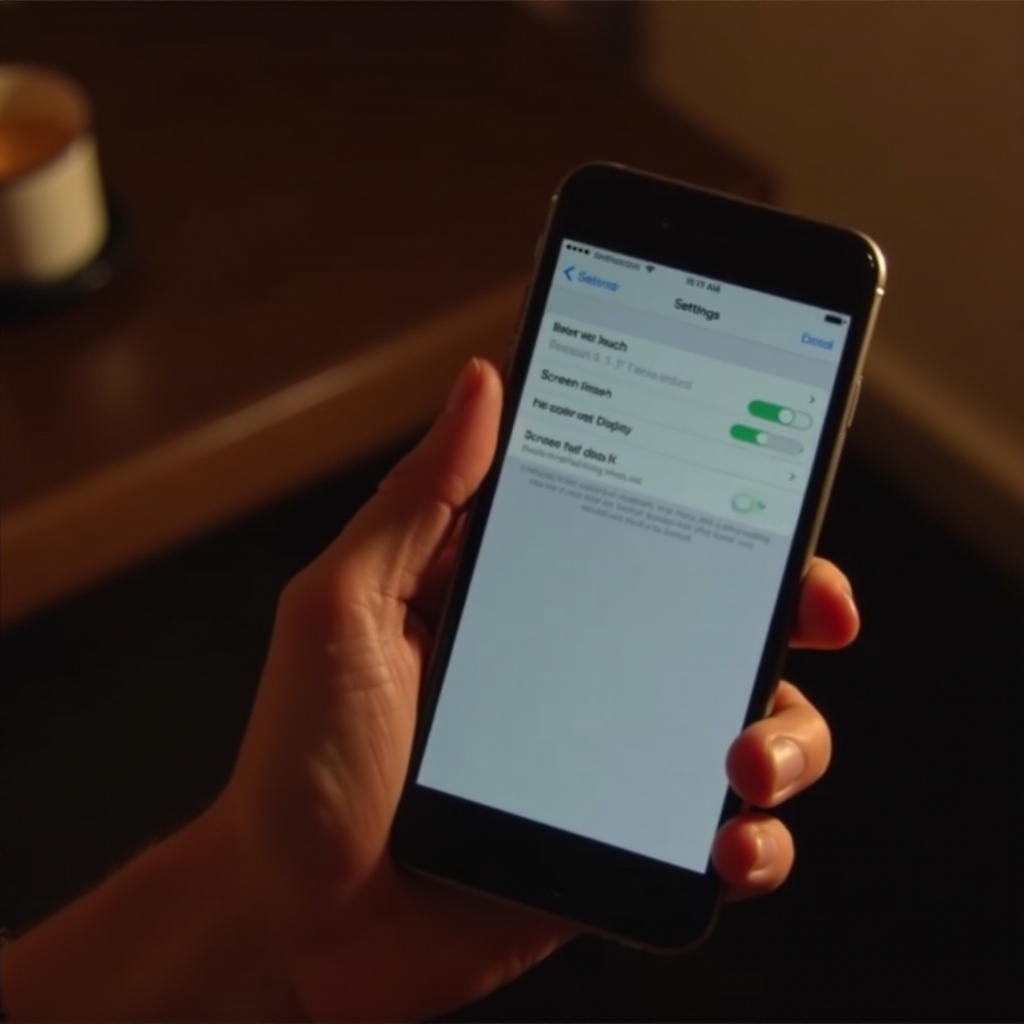
Delving into Software Solutions
Should the issue persist, focusing on software solutions might yield results:
Updating iOS and Applications
- Open ‘Settings’ and go to ‘General.
- Tap ‘Software Update’ to check your device is operating on the latest iOS version.
- Update all your applications via the App Store.
Executing a Force Restart
- Press and swiftly release the volume up button.
- Press and swiftly release the volume down button.
- Hold the side button until the Apple logo is visible.
Initializing Backup and Restore Process
- Create a backup of your iPhone using iCloud or iTunes.
- Restore it to default settings, then recuperate from the backup to determine if the issue is rectified.
When Professional Assistance is Needed
Should all troubleshooting efforts fail to resolve the display issue, it may be necessary to seek professional assistance. Persisting screen problems can indicate hardware malfunctions. Reach out to Apple Support or visit an authorized service center for comprehensive diagnostics and secure repairs.
Conclusion
Troubleshooting why your iPhone 15 screen won’t turn off entails both fundamental and advanced strategies. Verifying correct settings, maintaining updated software, and consulting professionals when required can significantly enhance your device’s performance and improve your user experience. Follow these steps to keep your device functioning optimally.
Frequently Asked Questions
How can I manually turn off my iPhone 15 screen?
To manually turn off your iPhone 15 screen, quickly press the side button. This action locks the screen and conserves battery life.
Does ‘Always On’ display affect battery life significantly?
The Always On display is energy-efficient, though it may slightly affect battery life based on usage. Adjust settings if battery usage becomes a concern.
What should I do if my screen still won’t turn off after troubleshooting?
If the display remains active despite troubleshooting, consider a complete backup and restore. Persistent problems might necessitate consulting Apple Support for repairs.


