Introduction
Connecting a Bluetooth headset to your computer and setting it up for stereo mix mode can change your audio experience dramatically. Whether you’re a gamer, musician, or someone who enjoys high-quality sound, understanding how to enable this feature can greatly enhance your listening experience. By following a series of simple steps, anyone can achieve this setup. Let’s delve into the process.

Understanding Stereo Mix Mode
Stereo Mix Mode refers to a feature that allows you to record the sound that your computer is playing. Imagine being able to capture every sound from your games, music, and videos directly, making it a desirable feature for content creators and professionals. With Stereo Mix, you can record output without needing a microphone to physically capture the sound.
This feature is natively supported by many sound cards and can be enabled via the operating system’s audio settings. By understanding how to use Stereo Mix Mode with a Bluetooth headset, you open up a world of possibilities for recording and broadcasting high-quality sound wirelessly.
Prerequisites and Requirements
Before diving into the actual setup, ensure you have the following prerequisites:
- Compatible Bluetooth Headset: Not all Bluetooth headsets support Stereo Mix Mode. Check the specifications of your headset.
- Windows Operating System: This guide assumes you are using a Windows-based PC. The steps might vary for other operating systems.
- Updated Drivers: Ensure that your audio and Bluetooth drivers are up-to-date. This can prevent many common issues.
Having these in place will make the setup process smoother and more efficient.
Step-by-Step Guide to Enable Stereo Mix Mode
Enabling Stereo Mix in Windows Settings
- Open Sound Settings: Right-click on the speaker icon in the taskbar and select ‘Sounds’.
- Go to the Recording Tab: Here, you will find all available recording devices.
- Enable Stereo Mix: If Stereo Mix is not visible, right-click in the white space and select ‘Show Disabled Devices’. Then, right-click on ‘Stereo Mix’ and select ‘Enable’.
Configuring Bluetooth Headset for Stereo Mix
- Pair Your Headset: Go to Bluetooth settings and ensure your headset is connected.
- Set Bluetooth Headset as Output Device: Return to the Sound settings and select the Playback tab. Set your Bluetooth headset as the default device.
- Manage Audio Devices: In the Recording tab, ensure that ‘Stereo Mix’ is set as the default communication device.
Testing the Configuration
When you have configured your Bluetooth headset appropriately, it’s crucial to test the setup to ensure it works correctly. This can eliminate any potential issues early on and confirm that your sound quality is optimal.
- Play Audio: Open any media player and play some audio.
- Record with Stereo Mix: Use a recording application like Audacity to record. Select ‘Stereo Mix’ as the input source.
- Check for Sound Capture: Play the recorded file to confirm it has captured both the internal sound and any audio played through the Bluetooth headset.
Common Troubleshooting Tips
Despite following the steps, you might run into some common issues. Here are a few troubleshooting tips that can help resolve them:
- Stereo Mix Not Showing: Ensure that disabled devices are shown and enabled. Update your audio drivers.
- No Sound in Recording: Check the default device settings in both Recording and Playback tabs. Ensure mutes are off.
- Bluetooth Connection Issues: Reset the Bluetooth device and try pairing it again. Make sure the headset is within range.
These steps can resolve the most common issues you might encounter.
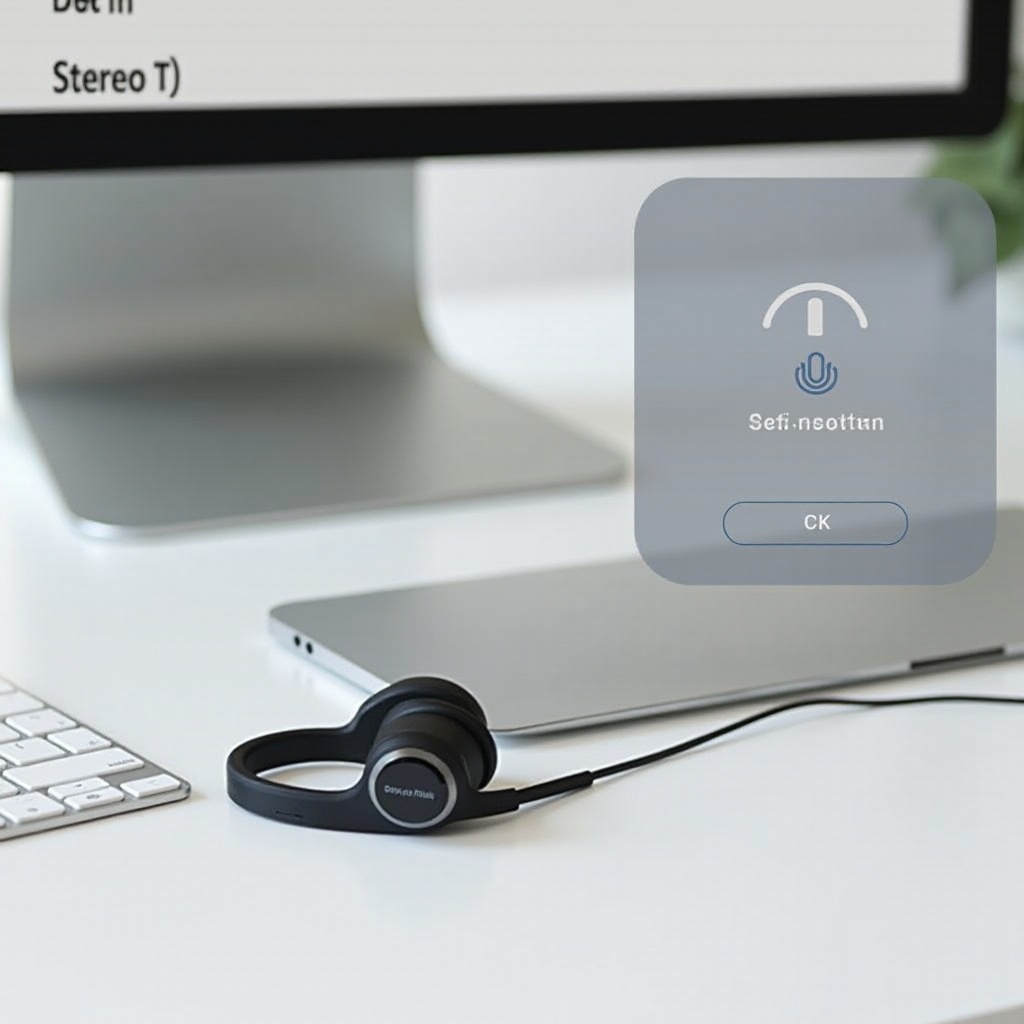
Advanced Tips for Optimized Sound Quality
Once you have successfully set up stereo mix mode, you can further optimize your sound quality with some advanced tips.
- Use High-Quality Codecs: Ensure your headset supports aptX or similar high-fidelity codecs.
- Balance Audio Levels: Adjust the volume mixer settings in your computer to balance the input and output levels accurately.
- Equalizer Settings: Use software equalizers to fine-tune the sound according to your preference.
These advanced tips can significantly improve your overall audio experience with your Bluetooth headset.

Conclusion
Setting up Stereo Mix Mode for your Bluetooth headset can seem daunting, but with the right steps and prerequisites in place, it becomes straightforward. This setup allows you to enjoy high-quality sound and versatile recording options, whether for professional or personal use. By following the steps outlined above, you can enhance your audio experience today.
Frequently Asked Questions
Why can’t I find the Stereo Mix option in my settings?
Stereo Mix might be hidden or disabled by default. Right-click to show disabled devices in the Sound settings and then enable it.
Does Stereo Mix Mode work on all Bluetooth headsets?
No, not all Bluetooth headsets support Stereo Mix Mode. Check your headset’s specifications for compatibility.
How can I test if Stereo Mix Mode is working properly?
Use a recording application to select ‘Stereo Mix’ as the input source. Play audio and then record it; playback the recorded file to check if it captured the sound correctly.


