Introduction
Experiencing a fast-draining Android phone battery can be frustrating, especially when you rely on your device for daily tasks. Various factors can contribute to this problem, from unnoticed background apps to outdated software. Recognizing these issues not only enhances your device’s performance but also extends its longevity. This guide will delve into the common causes of battery drain, effective diagnostics, and actionable steps to optimize battery life. By understanding and applying these insights, you can enjoy a longer-lasting, more reliable Android experience and ensure your phone battery is always ready when you need it the most.
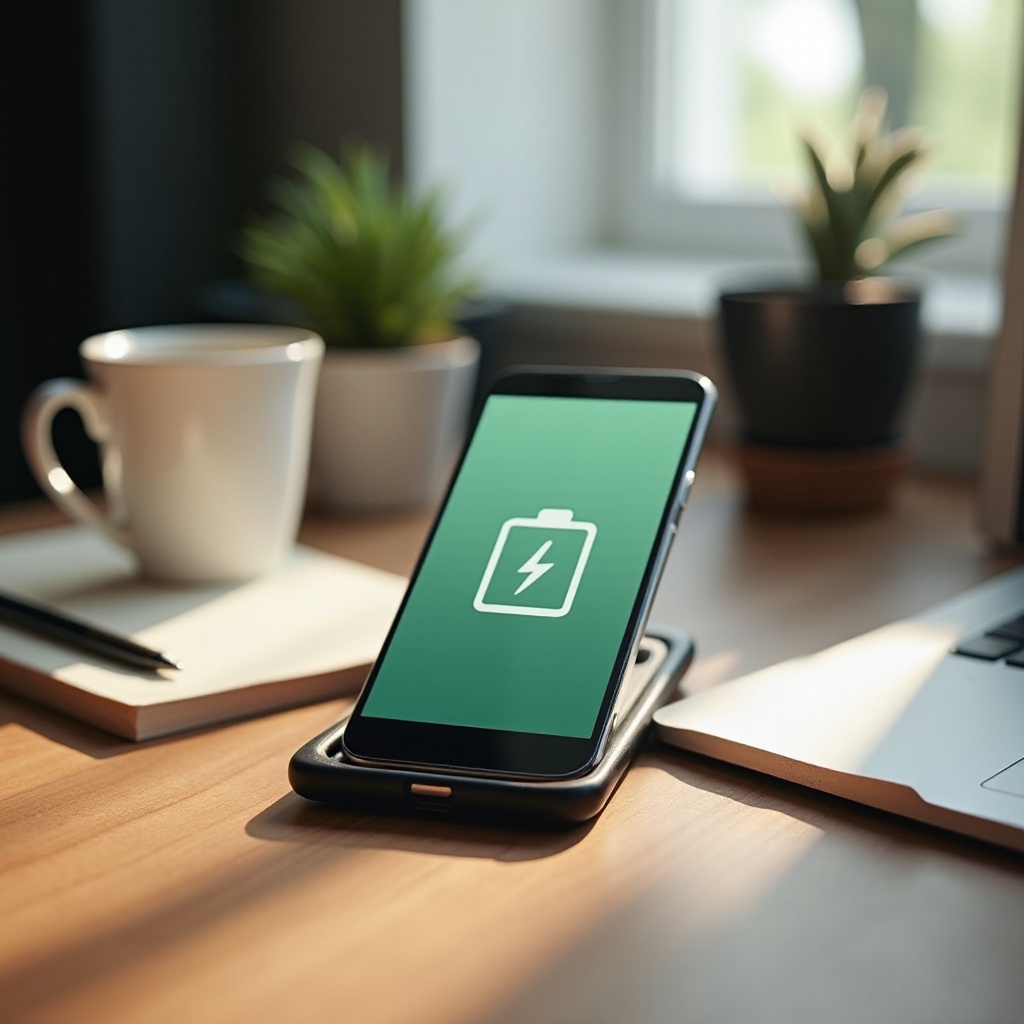
Common Causes of Fast Battery Drain on Android Phones
Identifying the root of the battery drain is crucial for implementing effective solutions. Android phones are complex systems, and several elements can cause your battery to deplete rapidly.
Background Apps Running Unnoticed
Even when not actively in use, many applications continue operating in the background. They update content, sync data, and run processes, all of which consume battery power. Monitoring these apps can significantly influence your device’s battery life.
High Screen Brightness and Display Settings
The screen is one of the most power-consuming components of a phone. High brightness settings and prolonged screen-on time drastically reduce battery life. Adjusting these settings can noticeably improve your device’s endurance between charges.
Outdated Software and System Bugs
Operating systems and apps are regularly updated to fix bugs and improve efficiency. Running outdated versions can lead to software conflicts and increased battery consumption. Ensuring your system is up-to-date helps maintain optimal performance and battery health.
Considering these common causes, diagnosing the issue becomes the next logical step in handling a fast-draining battery effectively.
How to Diagnose the Battery Drain Issue
Before implementing solutions, understanding which factors are most contributing to battery drain is essential. Android provides tools to help diagnose these issues.
Checking Battery Usage in Settings
Most Android phones have a built-in feature that shows which apps and services are consuming the most battery power. Navigate to Settings > Battery > Battery Usage to review usage statistics. Identifying high-drain apps is the first step in managing power consumption effectively.
Identifying Power-Hungry Apps
Spot apps that are draining your battery and determine if they are essential. If not, consider uninstalling or replacing them with more battery-efficient alternatives. Some apps, by nature of their functions, demand more power. Regularly assessing installed apps helps manage power usage.
Once identified, the following section outlines effective strategies to address these battery-draining culprits, ensuring long-lasting phone performance.
Effective Solutions to Extend Battery Life
Understanding the root causes of battery drain opens up the path to solutions that can significantly enhance your phone’s battery life.
Optimize Display and Brightness Settings
- Reduce screen brightness and enable auto-brightness if available. It dynamically adjusts based on ambient light, conserving battery energy.
- Set a shorter screen timeout period to ensure the display turns off quickly when not in use.
- Use dark mode if your phone supports it; OLED and AMOLED screens consume less power when displaying darker colors.
Update Apps and Android OS Regularly
- Keep apps updated to the latest versions; developers often release optimizations to enhance battery performance.
- Regularly update the Android operating system. These updates often contain bug fixes and optimizations crucial for longer battery life.
Limit Background Processes and Syncing
- Restrict apps running in the background using Settings > Apps > App Permissions or the Battery section.
- Disable auto-sync for apps that are not critical, like non-essential email accounts or social platforms.
Leveraging Android’s built-in battery optimization features further strengthens these solutions, providing an automated approach to maintaining battery life.
Leveraging Built-in Battery Optimization Features
Android phones come equipped with built-in tools designed to help manage energy consumption effectively.
Power-Saving Mode: What It Does and How to Use It
Activating power-saving mode reduces performance and limits background data usage to conserve battery. Most phones allow you to enable this mode manually via the drop-down menu or automatically when the battery reaches a specified low level. This feature is instrumental in extending battery life during critical times.
Battery Optimization Settings on Android
Consult Settings > Battery > Battery Optimization to find app-specific settings that reduce energy use. This feature allows you to configure apps individually, controlling which can operate in the background. Optimization effectively halts non-essential apps from consuming battery power when not in use.
In addition to these reactive measures, proactive strategies ensure your battery remains in good health over the long haul.
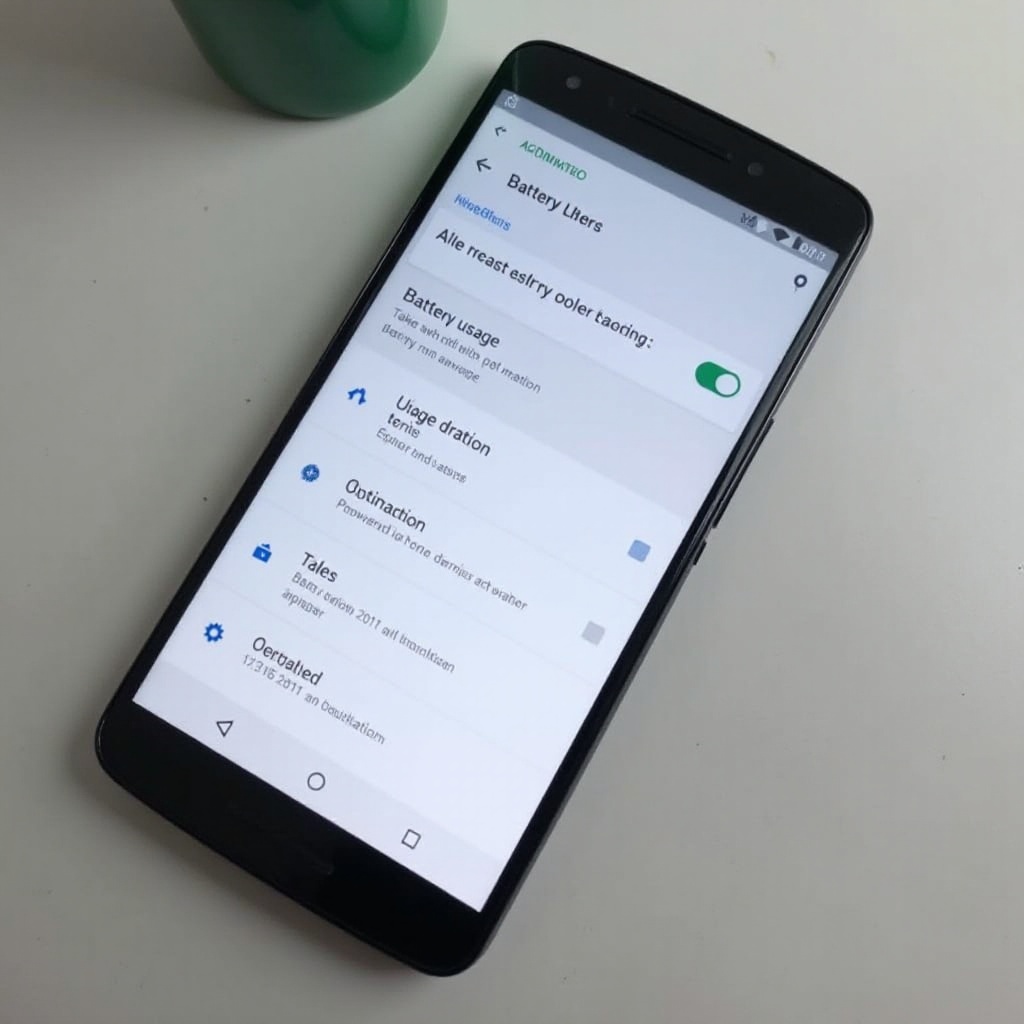
Proactive Tips for Long-term Battery Health
To protect your battery beyond immediate fixes, consider these long-term practices:
- Avoid overcharging by disconnecting once the phone is fully charged.
- Maintain battery health with regular partial charges instead of complete discharge cycles.
- Protect your phone from extreme temperatures. Excessive heat or cold can damage battery capacity.
By integrating these habits into your routine, you ensure lasting battery health, reducing the need for frequent upgrades or replacements.

Conclusion
Combatting fast battery drain on your Android phone begins with understanding and addressing the causes. By following the steps outlined and leveraging built-in features, you can significantly extend battery life. Effective management of screen settings, regular updates, and strategic use of battery optimization tools can lead to a more reliable device. Coupled with proactive practices, these strategies ensure that your phone’s battery remains robust and efficient, meeting your daily demands without frequent interruptions for charging.
Frequently Asked Questions
How can I find out which apps are draining my Android battery the most?
Visit Settings > Battery > Battery Usage to see a breakdown of apps and their battery consumption. Addressing the highest users can improve battery life.
What is the best way to charge my Android phone to prolong battery life?
Avoid full 0-100% charging cycles. Instead, aim to keep the charge between 20-80%. Disconnect the phone once fully charged to prevent overcharging.
Why does my Android phone battery die faster when I’m using it outside?
Outdoor conditions, like direct sunlight, can increase screen brightness and device temperature, both of which accelerate battery drain.


