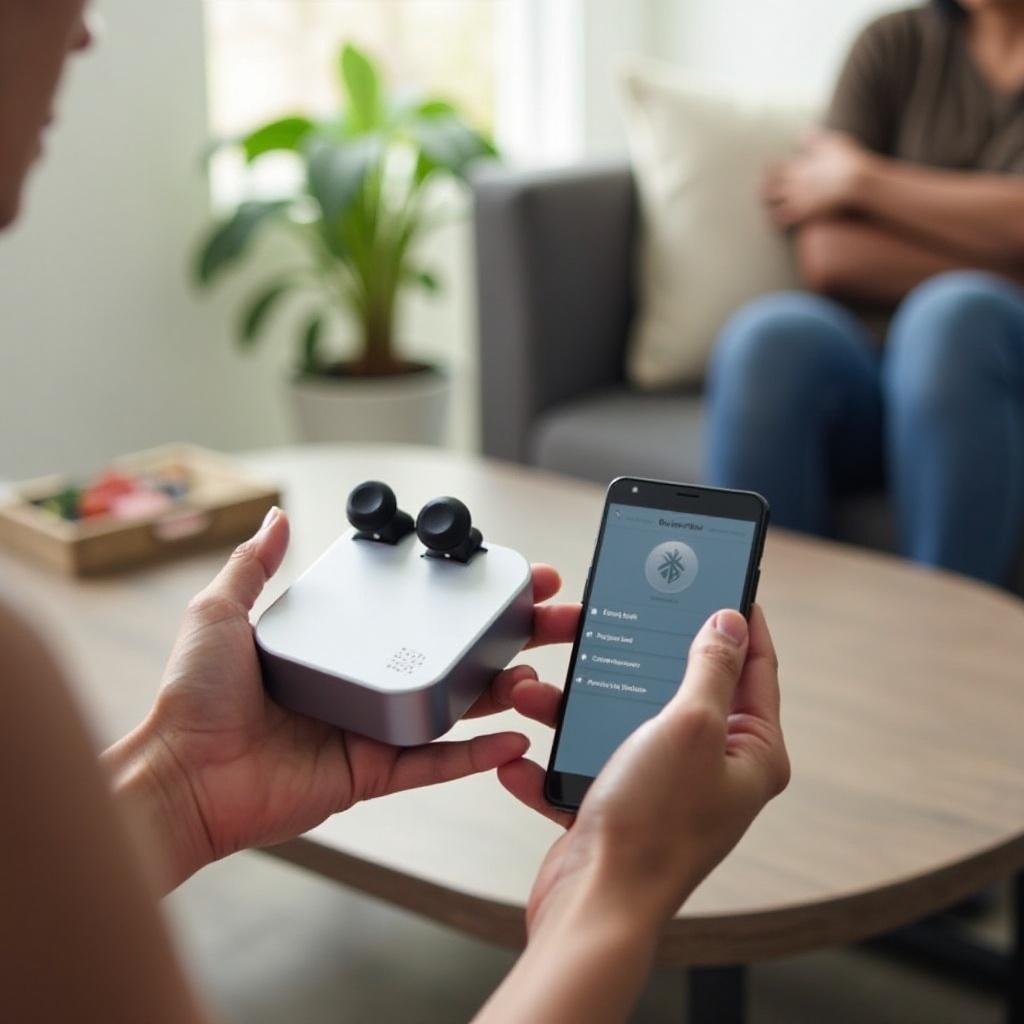Introduction
Experiencing surround sound issues when using apps on your headphones can deeply affect your listening pleasure. It can happen at the worst times, disrupting your music sessions, movie nights, or critical game plays, often leaving you frustrated. Thankfully, fixing these issues is not as daunting as it might seem. This guide provides detailed solutions on how to identify and resolve common surround sound issues when using various apps on your headphones. From understanding the technology behind surround sound to device-specific solutions, we’ll cover all bases to ensure you have a smooth audio experience.

Understanding Surround Sound Technology
Surround sound technology creates an immersive audio experience by distributing sound across multiple channels. This design provides the listener with the sensation that sounds are coming from various directions, enhancing the realism of the audio.
Headphones equipped with surround sound typically utilize multiple speakers within each ear cup or sophisticated software algorithms to simulate the multi-directional audio effect. For apps like Spotify or Netflix, which support surround sound formats, proper configuration and compatible devices are crucial for an optimal experience. Understanding how this technology works can help in troubleshooting and resolving issues more efficiently.
Surround sound formats like Dolby Atmos or DTS:X are commonly supported, and ensuring that your headphones and apps align with these formats is foundational. Many problems with the surround sound technology stem from misalignments or misconfigurations, which can often be addressed with straightforward solutions.
Common Causes of Surround Sound Issues
Misconfigured Audio Settings
Incorrect audio settings are a common culprit for surround sound issues. Apps and device settings need to be properly configured to enable surround sound. Check whether your headphones’ surround sound feature is activated and if the app settings are correctly adjusted to support surround sound formats.
Outdated App or Headphone Firmware
Another possible cause of surround sound issues is outdated firmware. Both the apps you use and your headphones’ firmware need regular updates to function correctly. Outdated software may lack the necessary fixes and updates to handle surround sound properly.
Device-Specific Limitations
The device you’re using (whether it’s a smartphone, tablet, PC, or console) may also influence surround sound functionality. Certain devices may not fully support high-end audio configurations or have hardware limitations that impact the surround sound experience.
Troubleshooting Surround Sound Issues on Popular Apps
When addressing surround sound issues, it’s vital to look at the specific apps you’re using. Here are some solutions for three of the most-used applications: Spotify, Netflix, and other streaming and audio apps.
Spotify
- Ensure Premium Subscription: Spotify’s surround sound features are often an exclusive benefit for premium users.
- Check Audio Quality Settings: Go to Spotify’s settings and ensure that the audio quality is set to ‘Very High’ or ‘High’.
- Update the App: Ensure you have the latest version of Spotify installed.
- Clear Cache: Sometimes, clearing the app’s cache can resolve underlying issues.
Netflix
- Audio Settings for Shows and Movies: Not all content on Netflix supports surround sound. Check the audio options menu while playing content to select the surround sound option.
- Device Compatibility: Ensure your device supports Netflix’s surround sound options and that your Netflix plan includes high-definition streaming.
- Update Netflix App: Keep the app updated to avoid discrepancies and bugs that could interfere with surround sound.
Other Streaming and Audio Apps
- Verify App Settings: Most streaming apps have specific settings for audio output. Make sure these are correctly set to surround sound options.
- Firmware and Software Updates: Keeping the app and your device’s software up to date is essential for compatibility.
- App-Specific Troubleshooting Guides: Refer to user guides or support forums specific to the app for help with configuring surround sound.

Device-Specific Solutions
Your troubleshooting steps may vary depending on the device you are using. Here are some tailored solutions:
Android Devices
- Settings Configuration: Go to ‘Settings’ > ‘Sound’ and ensure surround sound is enabled.
- App Permissions: Ensure that the relevant apps have permission to access your device’s audio settings.
- Update OS and Apps: Keep both your operating system and apps updated.
iOS Devices
- Settings Check: Check ‘Settings’ > ‘Music’ or ‘Settings’ > ‘Video’ and configure audio settings for surround sound.
- App-Specific Settings: Within each app, make sure that surround sound settings are enabled.
- Update Firmware: Regularly update your iOS and the apps to avoid compatibility issues.
PC and Mac Solutions
- Control Panel/System Preferences: Navigate to the sound settings in the Control Panel (Windows) or System Preferences (Mac) and ensure surround sound settings are activated.
- Driver Updates: Ensure that your audio drivers are up to date. Outdated drivers can severely affect audio performance.
- App Settings: Check and configure the audio settings within each app to enable surround sound.
Keeping Your Firmware Updated
Always keep your headphone’s firmware up to date to avoid compatibility issues with apps and devices. Manufacturers regularly release firmware updates to improve performance and address any bugs or issues. Regularly check the manufacturer’s website or the companion app for your headphones to ensure that you have the latest firmware version.
Updating your firmware ensures you have the latest features and security patches, enhancing the overall performance and audio experience of your headphones.
Advanced Troubleshooting Tips
When basic troubleshooting steps don’t work, there are advanced options to consider:
- Run Diagnostic Tools: Many apps and operating systems offer diagnostic tools to identify and solve audio issues. Use these tools to troubleshoot.
- Factory Reset: As a last resort, reset your headphones to factory settings to clear any persistent issues.
- Professional Help: If all else fails, contact professional support from the headphone or app manufacturer for specialized assistance.

Conclusion
Surround sound adds a significant depth to your listening experience, and experiencing issues with it can be frustrating. By understanding the technology and following the firmware and app-specific troubleshooting steps outlined above, you can resolve most of the common surround sound challenges. Regular maintenance, including firmware updates and correct app configurations, can go a long way in ensuring a seamless audio journey.
Frequently Asked Questions
Why does my surround sound only fail with certain apps?
Certain apps may have specific settings or limitations that impact surround sound quality. Ensure the app supports surround sound and check its settings.
How can I check if my headphone firmware is up-to-date?
Visit the manufacturer’s website or use the companion app to check for firmware updates. Follow the instructions provided to update to the latest version.
Are there specific headphones better suited for surround sound?
Yes, some headphones are designed specifically for surround sound, incorporating advanced technology and multiple drivers to enhance the surround experience. Brands like Bose, Sony, and Sennheiser offer high-quality surround sound headphones.