Introduction
Hibernate mode in Windows 10 is a practical power-saving feature, especially for laptop users who wish to maintain workflow continuity. This function allows for the entire session to be saved to the hard drive, enabling the computer to shut down completely without losing session progress. When the system is powered on again, work can be resumed without rebooting. However, while this mode is beneficial, it can also hog considerable disk space and, in some cases, lead to performance issues. Understanding how and when to disable this feature is essential for optimizing system resources and performance. This guide will explore the steps needed to disable hibernate in Windows 10, examine its advantages and potential drawbacks, and provide alternatives to optimize your PC’s performance.

Understanding Hibernate Mode in Windows 10
Hibernate mode offers an alternative to other power-saving states such as sleep. In contrast to sleep mode, which stores session data in RAM, hibernate writes everything to the hard disk, which is why its disk space usage is significant. This feature is ideal for scenarios where the system will be inactive for extended periods, and a complete shutdown isn’t viable. Nevertheless, users with limited disk space may find it challenging to accommodate the hiberfil.sys file, especially if their systems have substantial RAM. For SSD users, in particular, the necessity of hibernate is reduced due to the efficient power management these drives offer.
Reasons to Disable Hibernate
While hibernate is an advantageous feature, there are valid reasons for disabling it. A prominent factor is storage: hibernation can occupy several gigabytes of disk space dedicated to the hiberfil.sys file. Users with significant RAM capacities will notice this more acutely. Moreover, some systems encounter difficulties when transitioning between power states, impacting overall stability. SSD users, who benefit from enhanced power efficiency, might discover noticeable performance gains without hibernation enabled. Simplifying power-state configurations could also enhance user experience by reducing unnecessary options.
Step-by-Step Guide to Disable Hibernate
You can choose from multiple methods to disable hibernate in Windows 10. Below, we delve into each option:
Using Command Prompt Method
- Open the Start menu and type ‘cmd.
- Right-click on ‘Command Prompt’ and select ‘Run as administrator.
- In the Command Prompt window, type the following command and press Enter:
powercfg -h off
- This command disables hibernate and removes the hiberfil.sys file, thereby expediting available disk space.
Disabling via Power Options
- Open the Control Panel and select ‘Hardware and Sound.
- Click on ‘Power Options.
- On the left sidebar, select ‘Choose what the power buttons do.
- Click ‘Change settings that are currently unavailable.
- In the ‘Shutdown settings’ section, uncheck ‘Hibernate.
- Save your changes and exit.
Confirming Hibernate is Disabled
- To ensure hiberfil.sys is deleted, type
%SystemDrive%in the file explorer to search for this file. Its absence signifies that hibernation is disabled. - Alternatively, reopen Command Prompt as an administrator and input the command
powercfg -ato list available power options. Make sure ‘Hibernate’ is not present.
Managing System Performance and Disk Space
Removing hibernate can enhance system performance and free up significant disk space, which is particularly advantageous for systems with restricted storage. Systems equipped with SSDs might boot faster and handle resources more efficiently post-hibernate removal. Minimizing repetitive write cycles can additionally prolong the lifespan of SSDs, adding value beyond just immediate resource availability.
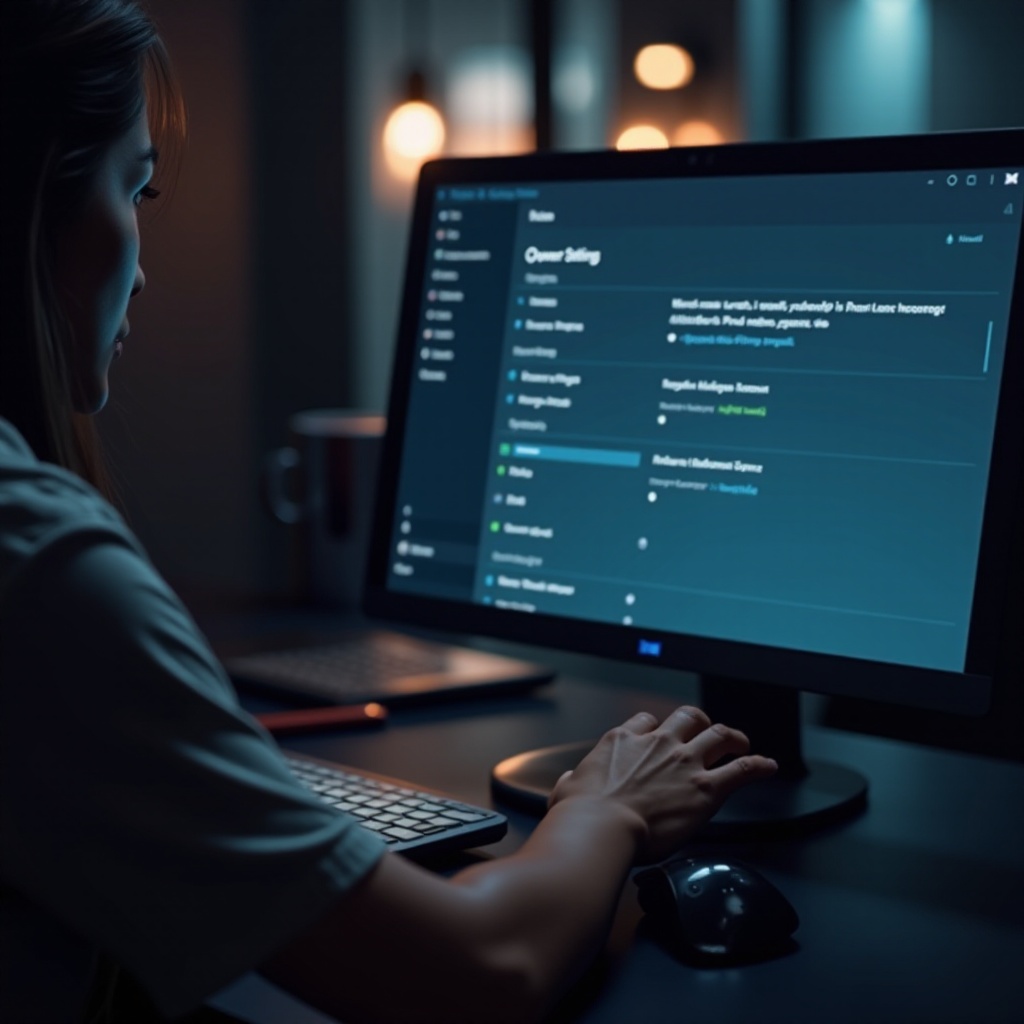
Troubleshooting Common Problems
In some instances, issues may arise when trying to disable hibernate. Should you still observe hibernate options or face errors, verify your administrative privileges. Persisting issues after disabling may require a reconsideration of previous steps or consulting technical support. Ensuring your Windows system is updated can also alleviate some unforeseen glitches.
Security Considerations
Disabling hibernation necessitates compensating with robust security protocols during power-down states. Establishing stronger login credentials or encrypting your hard drive can safeguard data, even when the PC is not in use. Keep automatic updates and antivirus software active to mitigate vulnerabilities.
Alternative Power Management Tips
In addition to disabling hibernate, consider these power management strategies:
- Use Sleep Mode: Ideal for brief intermissions, leveraging instant on-and-off abilities without significant power consumption.
- Adjust Power Plans: Tailor power configurations through the Control Panel to match your habits.
- Enable Fast Startup: Beneficial for quicker boot times; this option melds elements of shutdown and hibernation to prevent excess disk usage.
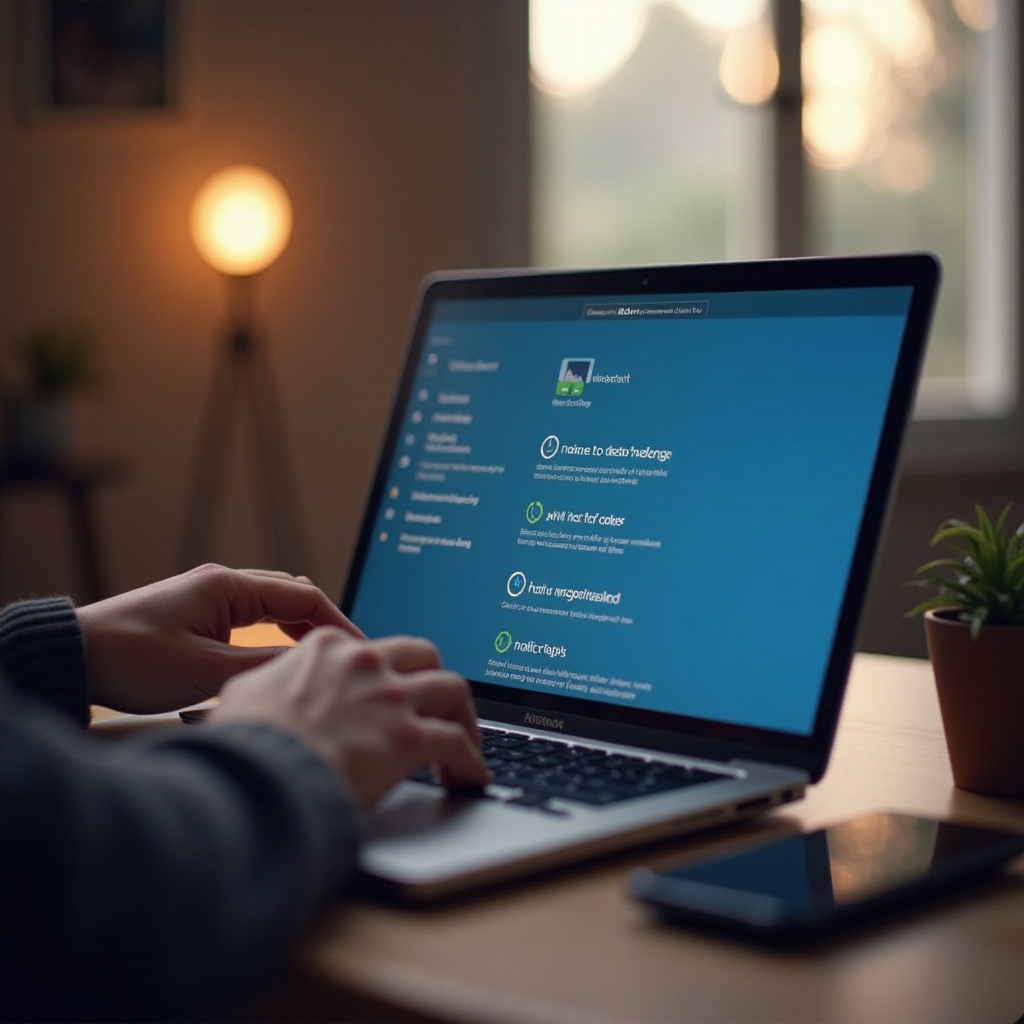
Conclusion
Disabling hibernate in Windows 10 can significantly enhance system efficiency, especially for SSD users or those with limited disk space. Following these steps allows for better resource management, freeing up space while maintaining system robustness. Aligning power options to your specific requirements will further bolster system performance and reliability.
Frequently Asked Questions
What happens if I disable hibernate in Windows 10?
Disabling hibernate removes the option and deletes the hiberfil.sys file, which can free up disk space and potentially enhance performance.
Can disabling hibernate improve Windows performance?
Yes, particularly on SSD systems where it can reduce write cycles, enhance boot times, and recover disk space.
How do I re-enable hibernate if needed?
To re-enable hibernate, open Command Prompt as an administrator and type ‘powercfg -h on.’ You might need to adjust power settings accordingly.


